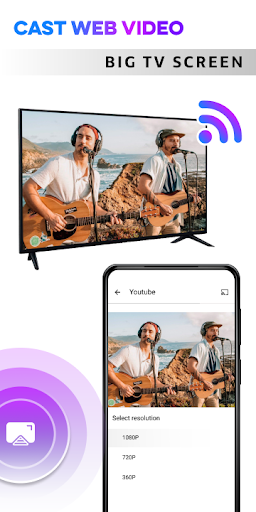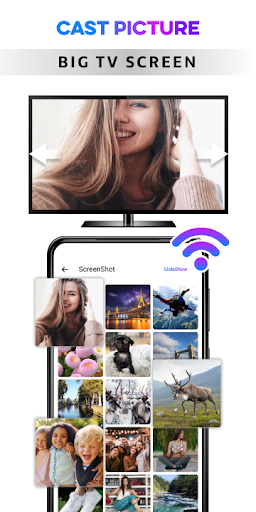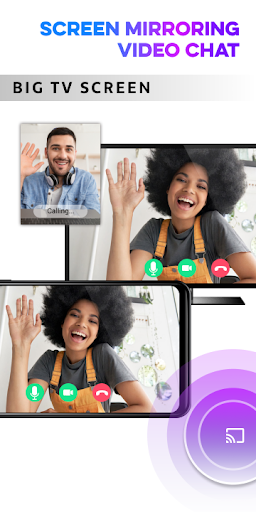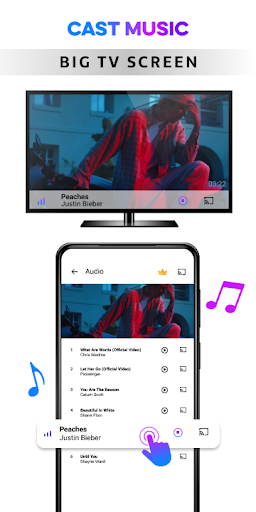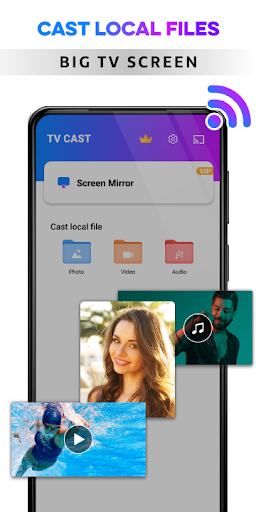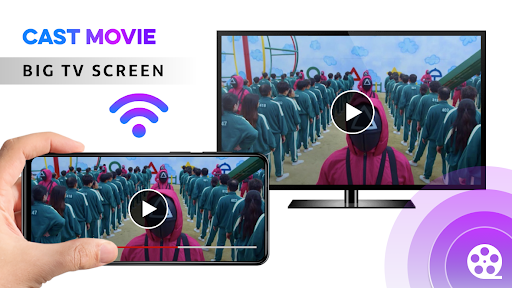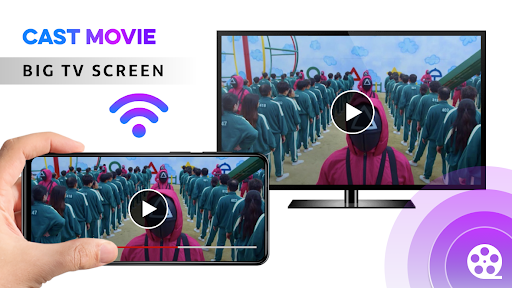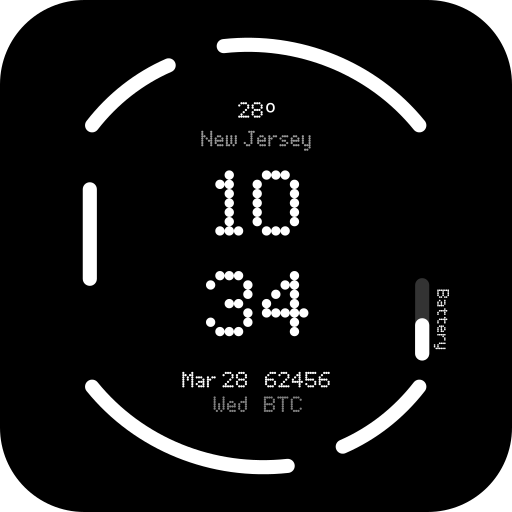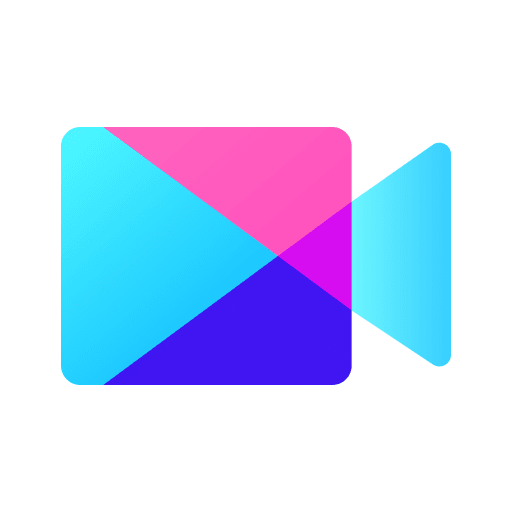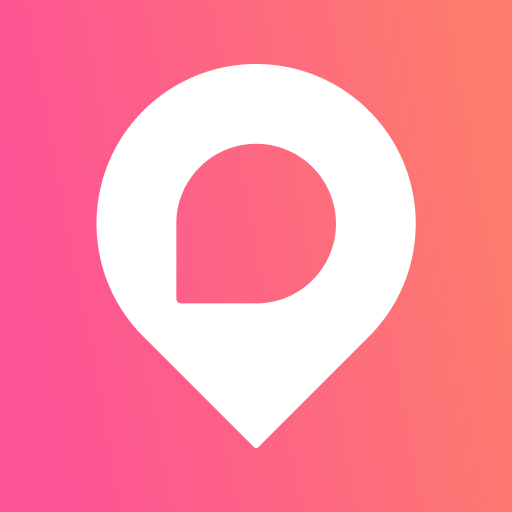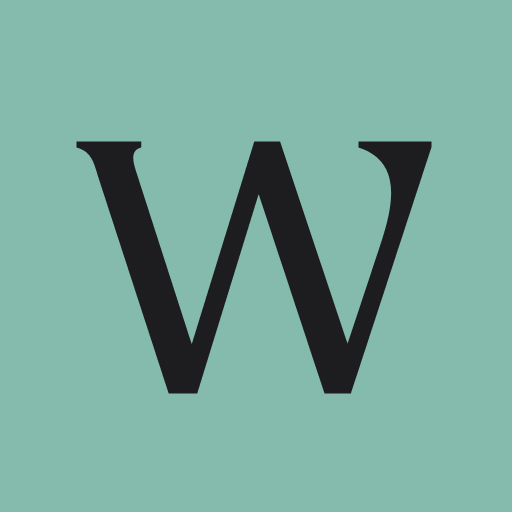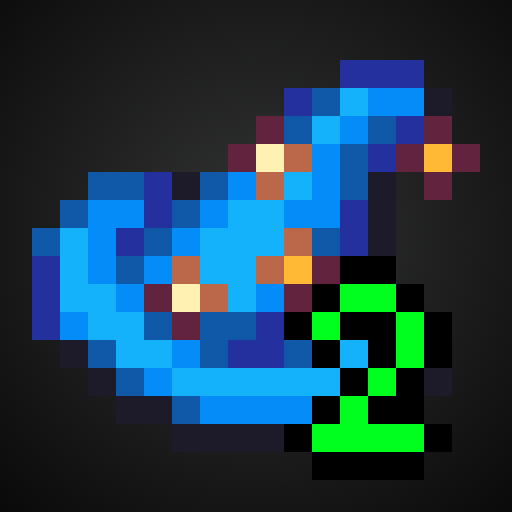If you are searching for "How to Connect Phone to TV Without HDMI?" or "How do I Cast my phone to my TV wirelessly?" or " How do I mirror my phone to my TV?", you have come to the right place.
Cast To TV - Chromecast is a 2 in 1 app - Cast movie, image, mira cast, screen mirroring phone to TV app and screen mirroring, miracast phone to TV.
Do you know you can cast videos, songs, recordings, photos from your phone to your TV? You can connect your phone to your TV and enjoy your favorite entertainment program!
TapCast - Cast phone to Firestick, Roku, Xbox, Chromecast simply has all the functions you need and more. Like a TV assist, you can share data, music, recording files, videos wirelessly via wifi network to TV without any other wires!
**** Cast features ****
- Automatically search for TV in connected wifi system
- Scan music, audio, video, image files in phone internal memory and SD card
- Smart share your video, audio, photo from phone to TV
- Arrange to play files in preset or random order
- Cast photos of your and your loved ones' impressive moments as slides.
- Play back your favorite audio tracks on your TV in super sound quality
- Remote control: Volume up and down, watch the next video... just like using a normal phone
- You can project while still handling private messages, without compromising your privacy
**** Screen Mirroring features ****
✦ Show exact your phone’s screen on your desktop, laptop, smart TV. All your movements in mobile screen will display on your smart TV.
✦ Cast the mobile game or any apps to your big-screen TV
✦ Cast to TV, Live video on Twitch, YouTube and BIGO LIVE
✦ Show all media files, including photographs, audios, E-books, PDFs, and more.
✦ Show demos in an exceedingly conference, and image slideshows to your family.
✦ Screen share in period of time speed.
**** How to cast phone to tv ****
- Before you start, make sure that you check the connection conditions: You need to turn off the VPN, or the devices redirect the data.
- Connect your TV and phone to the same wifi network
- Launch the app
- Press the cast button to have the app rescan the device
- Select the video, audio, and image files you want
- Data transmission is successful, you can enjoy your favorite content without much fuss
- In addition, you can use the screen mirroring feature to browse the web, netflix... find good movies and watch them on big screen TVs
**** Some common issues ****
- Sometimes The network connection is not stable: We got a lot of feedback that sometimes the system connects, sometimes it doesn't. Solution: unplug the wifi device and then plug it back in. Then you connect your phone, your TV to wifi again, then launch the application again.
- The system does not find the TV. Solution: Please check your home wifi first, because the system needs to be connected to the same wifi network. Also you need to make sure your TV device hardware supports this feature. Please check if your phone is up to date with the operating system. TapCast software requires Android 5.0 or higher. In some cases, we have noticed that the TV also needs an operating system upgrade, please upgrade the operating system on the TV side to minimize the system errors encountered.
**** Devices we support casting ****
- Google Chromecast
- Smart TV with chromecast built in: Vizio, Sharp, Sony, Toshiba, Philips, Polaroid, Skyworth, Soniq, LG, Samsung, Hinsense, Panasonic, Mi TV, Huawei TV, Sanyo, Daewoo, Sansui, JVC…
- Amazon Fire TV, FireStick TV
- Microsoft XBox
- Roku TV
- DLNA devices
Show More
Less
Information

Category:

Version:
1.6.7

Updated:
2024-12-11

File size:
未知

Os:
Android

ID:
cast.video.tool.screenmirroring.casttotv